Single Blog
- Home
- Setting up your Exchange Based emails on an iPhone/iPad
Contact Information
Address: Level 7, 126 Margaret Street, Brisbane QLD 4000
Phone: +61 7 3139 1413
Fax: +61 7 3139 1412
Email: info@networkalliance.com.au Website: networkalliance.com.au
Recent Posts
Cyber Security Protocols for your Firm
November 22, 2022Scanning as a TIF/TIFF file
July 12, 2022Copyright © 2021 by Network Alliance IT Pty Ltd




Setting up your Exchange Based emails on an iPhone/iPad
If you have an Microsoft 365 or Exchange 2010/2013/2016 or 2019 System, please use the following instructions to setup your account on your device. We will be setting the email up using the default mail app.
Open the Settings Applet on your iPhone/iPad
Scroll down the the Mail settings and tap on that.
Once you have entered the mail settings, click on Accounts.
Click on the Add Account option
Choose Microsoft Exchange from the list
Enter your email address, and give the description something meaningful for your mail system.
Once you have done that, tap on Next at the top right.
Click on Sign In. Make sure to enter your email address, password and Description.
Once you have put your details in, please click on the Next option to accept the details.
The above screen will briefly flash up, and then progress to the following screen.
You can generally leave the options as above, but if you only want the emails, then untick all the other options except emails.
Recent Posts
Recent Comments
Archives
Categories
Meta
Categories
Recent Post
3CX Desktop App Compromise
March 31, 2023Cyber Security Protocols for your Firm
November 22, 2022Scanning as a TIF/TIFF file
July 12, 2022