Single Blog
- Home
- Setting up VPN client on you iPad/iPad Pro/iPhone
Contact Information
Address: Level 7, 126 Margaret Street, Brisbane QLD 4000
Phone: +61 7 3139 1413
Fax: +61 7 3139 1412
Email: info@networkalliance.com.au Website: networkalliance.com.au
Recent Posts
Cyber Security Protocols for your Firm
November 22, 2022Scanning as a TIF/TIFF file
July 12, 2022Copyright © 2021 by Network Alliance IT Pty Ltd




Setting up VPN client on you iPad/iPad Pro/iPhone
If you would like to be connected to your office using your iPad (I’ll just reference the iPad, but all devices will be very similar), you can do that too. We advise to use the latest iOS release as well just to ensure security is up to scratch.
You can then close the application. Next you will need to log into the User Portal in order to download the VPN configuration file. Browse to the User Portal which has been provided to you.
Recent Posts
Recent Comments
Archives
Categories
Meta
Categories
Recent Post
3CX Desktop App Compromise
March 31, 2023Cyber Security Protocols for your Firm
November 22, 2022Scanning as a TIF/TIFF file
July 12, 2022