Single Blog
- Home
- Setting up Microsoft 365 Email using Mac Mail
Contact Information
Address: Level 7, 126 Margaret Street, Brisbane QLD 4000
Phone: +61 7 3139 1413
Fax: +61 7 3139 1412
Email: info@networkalliance.com.au Website: networkalliance.com.au
Recent Posts
Cyber Security Protocols for your Firm
November 22, 2022Scanning as a TIF/TIFF file
July 12, 2022Copyright © 2021 by Network Alliance IT Pty Ltd




Setting up Microsoft 365 Email using Mac Mail
Firstly, please make sure you are running Mac OS X version 10.10 or later.
Open your Mail Client
If you don’t have any existing accounts in the Mail program, you should see the following screen prompt.
If you have an existing Mail account, you will need to click on the Mail menu and then select Add Account.
Click on Microsoft Exchange and click Continue
Fill in the Name, that will be what the account is called… In the Email Address field, please enter your email address. Click on Sign In.
You will now be prompted to sign into Microsoft 365. Click on Sign In. At the next screen you will be prompted to enter your Microsoft 365 Password.
Sign in. The next dialogue will
Scroll down the Permissions requested screen and click on Accept.
Click on the tick boxes to connect all the services you want. We would recommend all of them, since it will integrate with all your other devices as well. Click on Done when finished.
Recent Posts
Recent Comments
Archives
Categories
Meta
Categories
Recent Post
3CX Desktop App Compromise
March 31, 2023Cyber Security Protocols for your Firm
November 22, 2022Scanning as a TIF/TIFF file
July 12, 2022