Single Blog
- Home
- Call forwarding with 3CX
Contact Information
Address: Level 7, 126 Margaret Street, Brisbane QLD 4000
Phone: +61 7 3139 1413
Fax: +61 7 3139 1412
Email: info@networkalliance.com.au Website: networkalliance.com.au
Recent Posts
Cyber Security Protocols for your Firm
November 22, 2022Scanning as a TIF/TIFF file
July 12, 2022Copyright © 2021 by Network Alliance IT Pty Ltd




Call forwarding with 3CX
In order to perform the following steps, you will be using the 3CX app on your PC/Mac. If you don’t have this installed, please follow this guide to install and setup the 3CX app. In addition to the 3CX app, you can also use the following to modify your call forwarding rules
From within the 3CX app you can choose to forward your calls to mobile, another extension or even an outside number. From within the 3CX app, click on the gears icon (settings) on the bottom left of the window.
You should see the following window pop up.
Next, click on the Call Forwarding menu item.
For most users, you will need to click on the Available option. This is for when your extension is in the normal status.
Once you are in here you can change the settings. In the box for Unanswered Calls you can change what to do with External Calls (Forward To:) and Internal Calls (Forward Internal Calls to:).
You can pick to send your calls to Voicemail, another Extension, Mobile Number or an External Number. The System Extension will let you forward the calls to a Ring Group or Call Queue and the Send Busy will send a busy tone. If you tick the box labelled Also Ring my Mobile, all calls will also go to your mobile (both internal and external) as well as your office extension.
Recent Posts
Recent Comments
Archives
Categories
Meta
Categories
Recent Post
3CX Desktop App Compromise
March 31, 2023Cyber Security Protocols for your Firm
November 22, 2022Scanning as a TIF/TIFF file
July 12, 2022